
This quick tour demonstrates how to create a flash screensaver as shareware screensaver and sell it online.
Step one: Create a flash screensaver with a trial period and an unlock code.
Download Flash2X Screensaver Builder, install and register it on your computer, then run it and input your flash screensaver information. On Settings sheet, check the box of "This screensaver is a shareware with a trial period" option as the following screenshot shows.
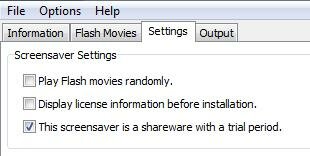
Now you are able to input trial days you would like to offer to your flash screensaver users, an unlock code to remove the time limitation and a web page address for purchasing the unlock code. As the following screenshot shows, you may set the trial period as 15 days, and use "unlock_me" as the unlock code.

Go to Output sheet and generate the installer for your flash screensaver. You have completed building your flash screensaver as shareware and you can distribute it to your potential customers now.
Step two: Sign up a PayPal account for accepting credit card payments.
You need an online payment service account to receive payments for unlock codes of your flash screensavers. We recommend you to sign up an account of PayPal, the world's largest online payment service provider. Please upgrade your account to Premier Account or Business Account so that you can accept credit card payments.
Step three: Sign up a SWPal account for automatic delivery of unlock codes.
Sign up an account on SWPal, an online shopping cart service provider for software vendors, to send your unlock codes automatically after purchasing made by your customers. You can link your SWPal account with your PayPal account on Payment Processors page of the system.
You need to create a product in the system, then go to Delivery Options page of your product, choose "Choose codes from a list" option. You should be able to see a text box for your code list. You may input ten lines of "unlock_me" for the flash screensaver you just built, and set Alert Number to 3, which means once the number of codes is down to three, the system sends notification emails to you so you can input more codes in time.
Once you finish the setup process of your flash screensaver on SWPal, you can get a link to the secure online order form of your flash screensaver. Send this link to your customers, and they are able to purchase the unlock code online.
Step four: Promote your flash screensaver.
Now you are ready to sell your flash screensaver online. The most important task left for you might be promoting your flash screensaver to potential customers.

